If you’re just starting out with MicroStrategy, one of the most exciting steps is creating your very first dashboard. Dashboards are the centerpiece of Business Intelligence (BI)—they allow you to turn raw data into clear, interactive visuals that help business users make smarter decisions.
In this post, I’ll walk you through the process of building a simple dashboard in MicroStrategy. This is a quick-start guide, designed for BI professionals who may have experience with data but are new to the MicroStrategy platform. You can also watch the video at the end! Check out my course on udemy with a fully featured data set for practice! Best: It’s discounted for a limited time!
Why Dashboards Matter in MicroStrategy
MicroStrategy dashboards (sometimes called documents in older versions) are more than just charts. They bring together different data points into one interactive view where end users can:
- Track KPIs in real time.
- Drill into details (e.g., by region, time, or product).
- Make faster, data-driven decisions.
With that in mind, let’s roll up our sleeves and create a simple dashboard.
Step 1: Connect to Your Data
The first thing you’ll need is a dataset. MicroStrategy lets you connect to various sources:
- Databases (SQL Server, Oracle, Snowflake, etc.)
- Excel or CSV files
- Cloud sources (Google BigQuery, AWS Redshift)
👉 For your first dashboard, it’s easiest to start with an Excel file containing some basic data (e.g., sales by region and product).
- Open MicroStrategy Workstation or Web.
- Choose “New Dashboard”.
- Select “Add Data” and import your dataset.
Step 2: Choose Your Metrics and Attributes
MicroStrategy organizes data into metrics (numbers you want to measure, like revenue or units sold) and attributes (descriptive fields, like region, product, or time).
- Drag metrics into the workspace to define what you want to analyze.
- Add attributes to break down your data (e.g., sales by region).
👉 Pro tip: Keep your first dashboard simple. Start with 1–2 metrics and 1–2 attributes before adding complexity.
Step 3: Build Your First Visualization
Now comes the fun part—visualizing your data. MicroStrategy provides a variety of chart types:
- Bar & column charts (great for comparisons).
- Line charts (perfect for trends over time).
- Pie charts (use sparingly—good for shares of a whole).
- Maps (to visualize geographic data).
Example: Drag “Revenue” into a bar chart and break it down by “Region.” You now have a simple but powerful view of sales performance across locations.
Step 4: Arrange Your Layout
Dashboards are most effective when they’re clean and easy to read.
- Place the most important KPI at the top left (where the eye naturally goes first).
- Group related charts together.
- Use filters or selectors (e.g., year or product dropdowns) to make the dashboard interactive.
👉 Avoid the temptation to cram everything into one page. Less is more when it comes to dashboards.
Step 5: Add Interactivity
MicroStrategy allows you to create interactive elements, which is where dashboards really shine.
- Add filters so users can drill down by time, region, or category.
- Use selectors (buttons or dropdowns) to switch between views.
- Enable drill-down so users can click into details.
This step turns your dashboard from a static report into a dynamic BI tool.
Step 6: Save and Share
Once you’re happy with the layout:
- Save the dashboard.
- Publish it to the MicroStrategy Library, where users can access it from web or mobile.
Congratulations—you’ve built your first MicroStrategy dashboard!
Best Practices for Beginners
To wrap up, here are a few quick tips to keep in mind:
- Start small: Focus on 1–2 KPIs per dashboard.
- Design for the user: Always think about the business question you’re answering.
- Keep it clean: Use consistent colors and avoid unnecessary clutter.
- Test performance: If the dashboard takes too long to load, simplify queries or reduce data volume.
Want to Take Your BI Skills Further?
Building dashboards is just the start of your BI journey. If you want to learn the foundations of data modeling and how BI fits into the bigger picture, check out my Udemy course:
In it, you’ll learn how to design effective data models, understand concepts like star schemas and slowly changing dimensions, and see how modern AI tools like ChatGPT can support BI projects.
It’s the perfect next step if you’re serious about growing your BI career.
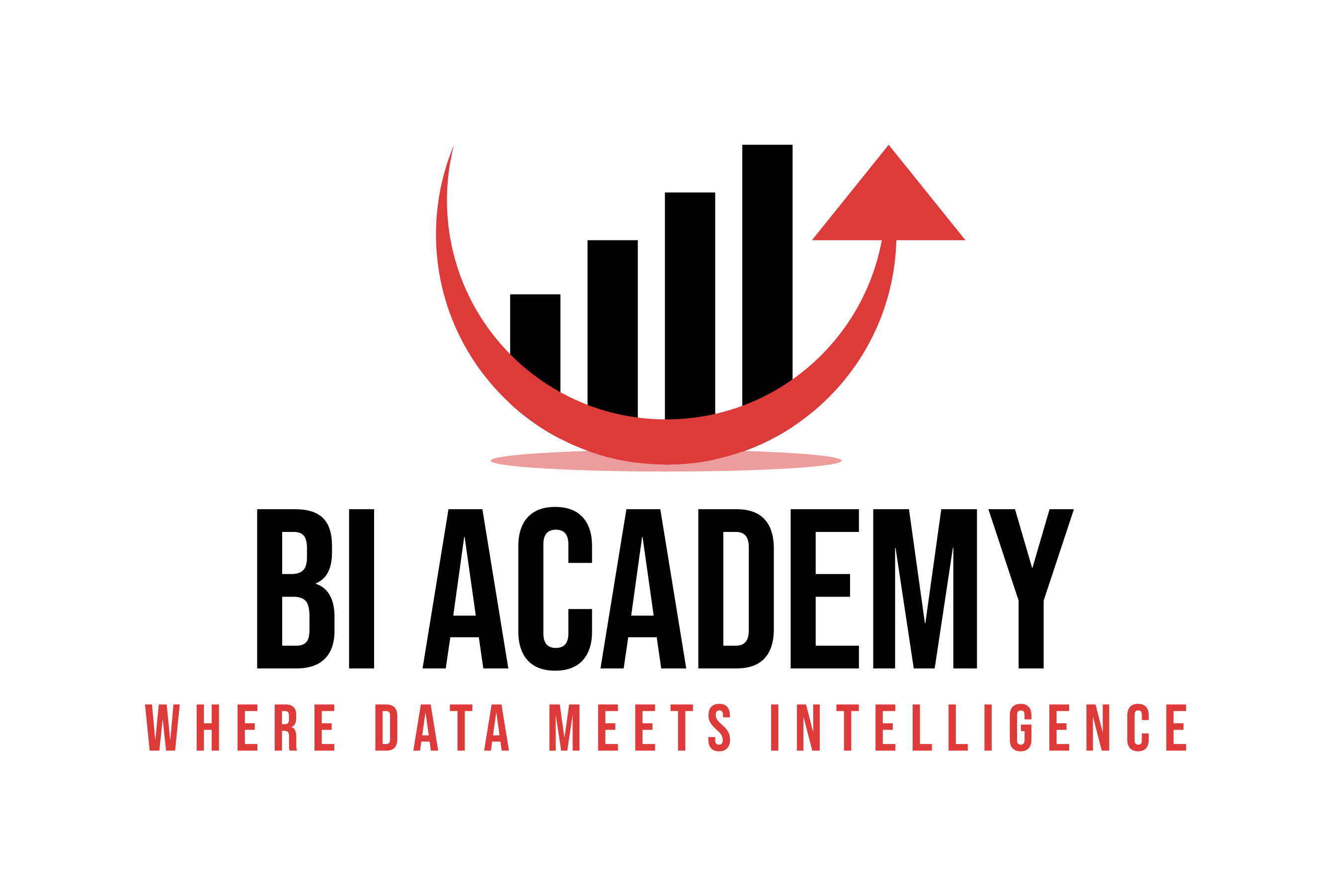

[…] Getting started with MicroStrategy involves just a few basic steps. See more in our related post Building Your First Dashboard in MicroStrategy: A Quick-Start Guide […]