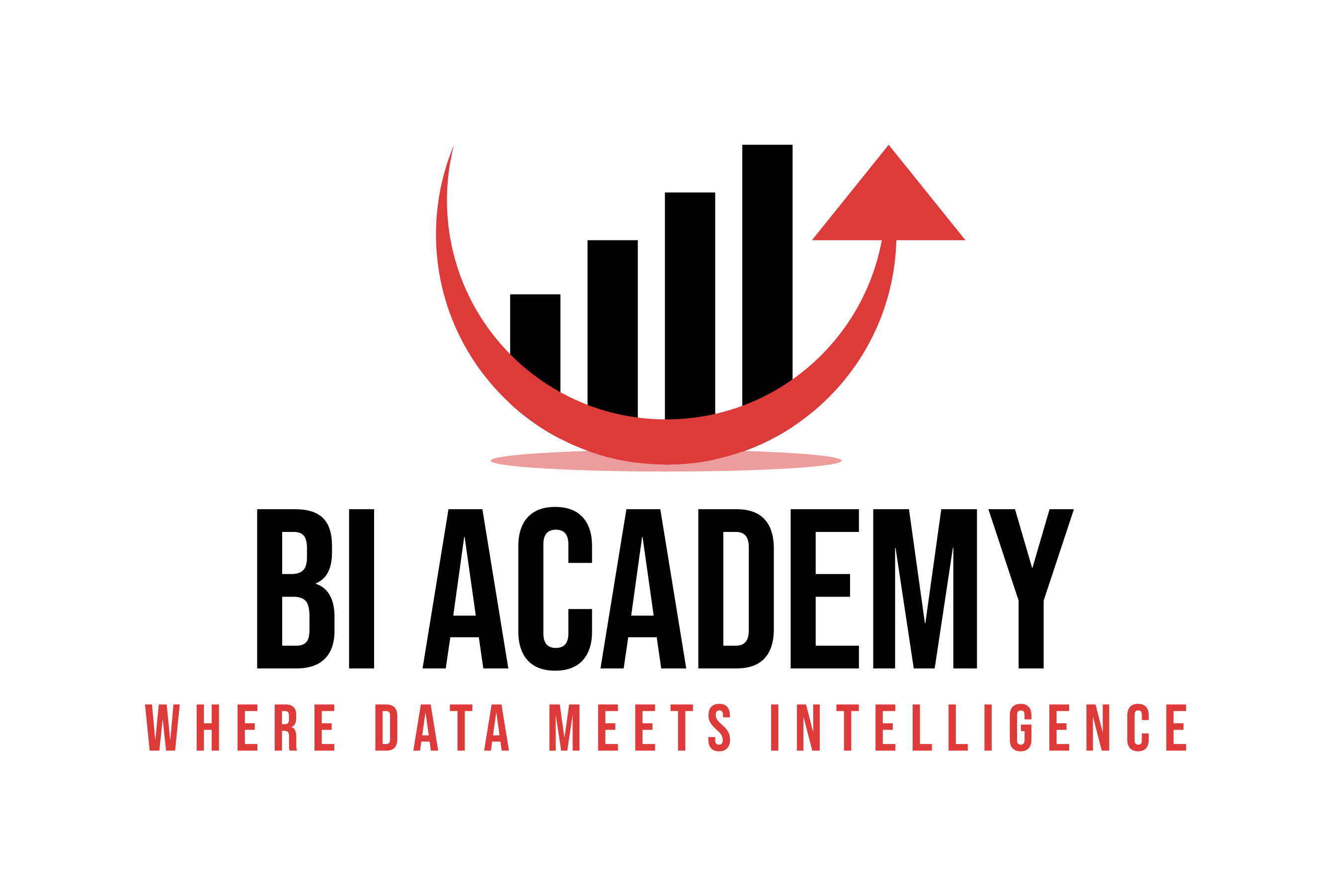If you are new to Business Intelligence (BI) and wondering where to start with MicroStrategy, you’re not alone. MicroStrategy is one of the most powerful enterprise BI platforms on the market, but for beginners it can feel overwhelming.
This guide is designed to give you a clear and simple introduction: what MicroStrategy is, how it works, and what the first steps look like. By the end, you’ll understand how to get started and build your first dashboard.
👉 At BI Academy, we specialize in guiding newcomers through their first BI projects.
What is MicroStrategy and Why Use It?
MicroStrategy is an enterprise-grade business intelligence platform. While many tools (like Power BI or Tableau) focus on ease of use and quick visualizations, MicroStrategy has a different focus:
-
Scalability – it’s built for organizations that need thousands of users.
-
Governance – strong controls over security, permissions, and access.
-
Semantic layer – a central “single version of truth” for metrics and definitions.
-
Advanced analytics – integrates with Python, R, and machine learning models.
For beginners, this means MicroStrategy might look more complex at first — but it also means that once you understand its structure, you’ll be working in an environment designed for trustworthy, large-scale reporting.
The MicroStrategy Ecosystem in Simple Terms
MicroStrategy has several components, and it helps to know what each one does before jumping in:
-
Developer: A desktop application used for designing reports, dashboards, and data models. This is where BI developers spend much of their time.
-
Workstation: A tool for administrators to manage projects, users, security, and deployment.
-
Web: The front-end for business users. This is where dashboards and reports are consumed.
First Steps to Get Started
Getting started with MicroStrategy involves just a few basic steps. See more in our related post Building Your First Dashboard in MicroStrategy: A Quick-Start Guide
1. Accessing MicroStrategy
-
You can try MicroStrategy via cloud trial, enterprise deployment, or through your company’s existing installation.
-
Once set up, log in to Developer or Web.
2. Connecting to Data
-
Choose a data source (Excel, SQL Server, Oracle, cloud warehouse, etc.).
-
Load your data into a project environment.
3. Building Your First Dashboard
Here’s a simple way to create your first visualization:
-
Select your dataset.
-
Drag and drop a metric (e.g. Sales) and a dimension (e.g. Region).
-
Choose a chart type (bar chart, line chart, pie chart).
-
Arrange visuals on a canvas.
-
Save and publish to Web for others to view.
Congratulations — that’s your first dashboard in MicroStrategy!
Common Pitfalls for Beginners
When starting out, many new users make the same mistakes:
-
Skipping the semantic layer: This is one of MicroStrategy’s biggest strengths. Always define consistent metrics and attributes before building dashboards.
-
Overcomplicating dashboards: Start simple. One dataset, one or two visuals. Complexity can come later.
-
Ignoring governance: Permissions, roles, and data security are critical. Even if you’re experimenting, keep in mind how your work fits into a governed environment.
Where to Learn More
Getting started is just the first step. To go deeper:
-
Official MicroStrategy documentation: great for technical reference.
-
MicroStrategy Community & YouTube: tutorials and discussions.
-
BI Academy Udemy Course: If you want structured, beginner-friendly training that takes you from first steps to professional dashboards