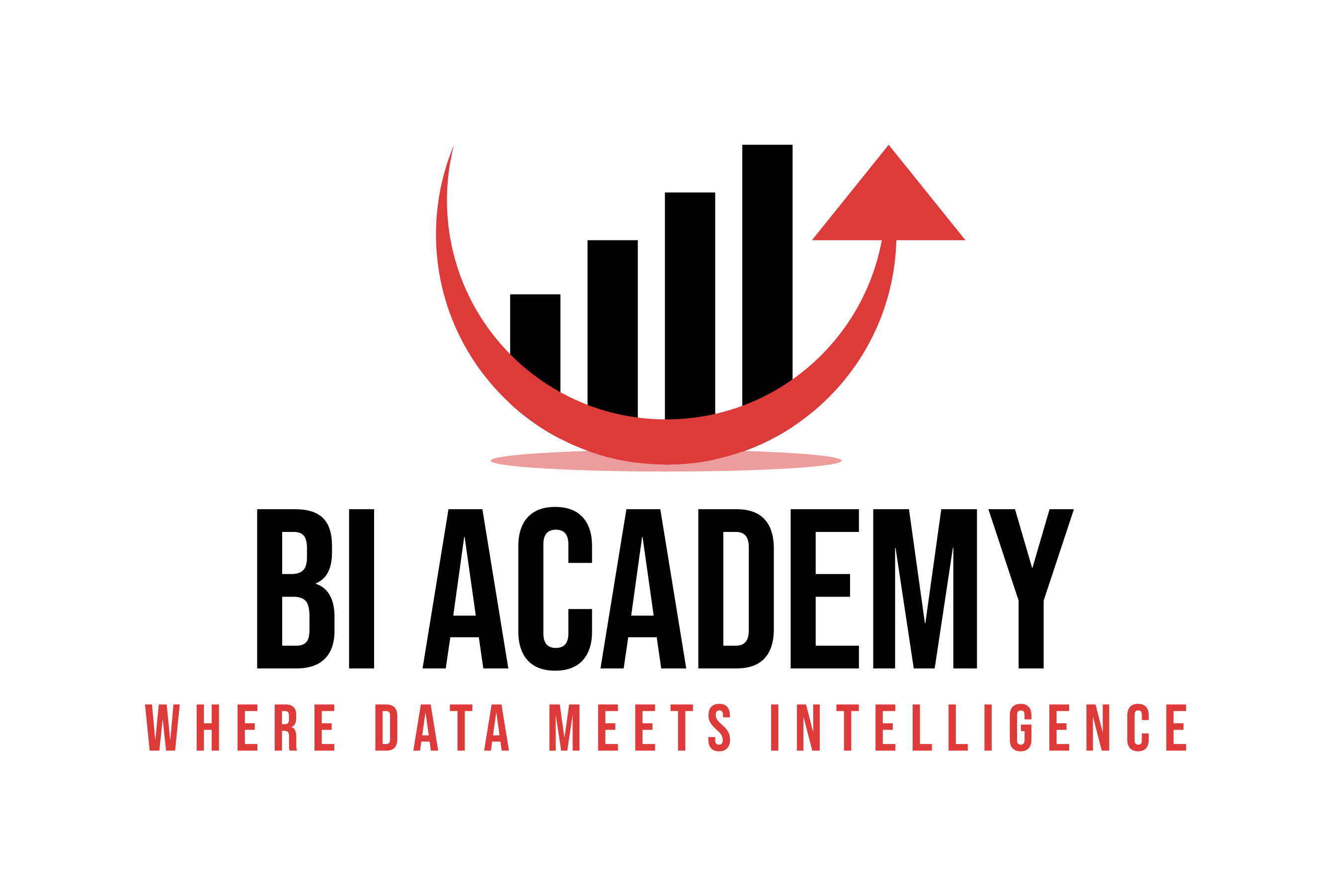When working with dashboards and reports, users often want to see the “Top N” items: the top 10 products by sales, the top 5 regions by revenue, or the top 3 customers by profit. While this seems simple, many beginners overcomplicate the process by stacking multiple filters, custom expressions, or advanced scripts.
The good news is that most modern BI tools like MicroStrategy and Power BI provide straightforward ways to create Top N reports without all the complexity.
Why Top N Reports Matter
Top N analysis is powerful because it helps users focus on the most relevant data. Instead of scanning hundreds of rows, they can quickly see where the business impact is concentrated. For example, in many industries, the Pareto principle (80/20 rule) applies—80% of revenue may come from 20% of products. A Top N report highlights these critical contributors immediately.
Common Mistakes When Creating Top N Reports
-
Overfiltering: Applying multiple filters and sorting manually instead of leveraging built-in Top N functions.
-
Static thresholds: Hardcoding a Top 10 list when business users might want flexibility (e.g., Top 5, Top 15).
-
Missing context: Showing only Top N values without including totals, “Other” categories, or percentages.
How to Do It in Power BI
In Power BI, you can easily build a Top N visualization using the Filters pane:
-
Drag your measure (e.g., Sales) into the Top N filter.
-
Enter the number (e.g., 10 for Top 10).
-
Sort the visual by the same measure.
This creates a clean and dynamic Top N report without needing complex DAX.
For more advanced needs, DAX functions like TOPN() or RANKX() can be used, but they’re often not required for basic scenarios.
How to Do It in MicroStrategy
In MicroStrategy, Top N reports can be created through:
-
Report limits: Define a “Top 10 by Revenue” directly in the report definition.
-
Metrics with rank filters: Use the Rank function to order elements and then filter where rank ≤ N.
This ensures the logic is reusable and doesn’t clutter the report with manual filters.
Best Practices
-
Always provide context: Add totals, percentages, or a comparison line for better interpretation.
-
Keep the report dynamic: Allow users to change N via a prompt or parameter.
-
Avoid hiding the “long tail” completely: Sometimes adding an “Other” bucket helps tell the full story.
Conclusion
Top N reports are one of the simplest yet most effective tools for analysis. By leveraging built-in features in BI platforms, you can deliver clean, insightful dashboards without overwhelming users with unnecessary filters.